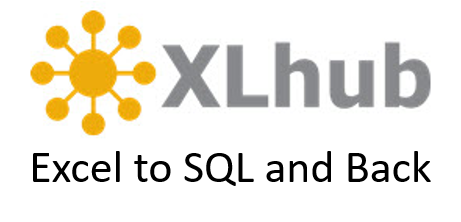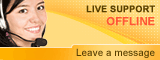Disconnect
Disconnect from a HubOverview
This guide describes how to disconnect from a hub. You may want to disconnect from a hub to add more columns of information, to rename a column or to no longer save changes to the SQL database.
Audience
Users that wish to disconnect from a hub.
Flow of Events
1. Choose Hub
Select a table that has been made into a hub with XLhub, and make sure that this is the hub you wish to remove. The table that is selected is a hub if:
Select a table that has been made into a hub with XLhub, and make sure that this is the hub you wish to remove. The table that is selected is a hub if:
- The Create New Hub icon is inactive. The Create New Hub icon is located in the XLhub ribbon under Table Management heading.
- The name of your table appears as a group name in the XLhub ribbon. The group name can be found under the Save and Retrieve icons, which also indicate that your table is hubbed.
2. Disconnect Hub
a. Select a cell in the table.
b. In the XLhub ribbon, under the Table Management, click the Disconnect from Hub button.
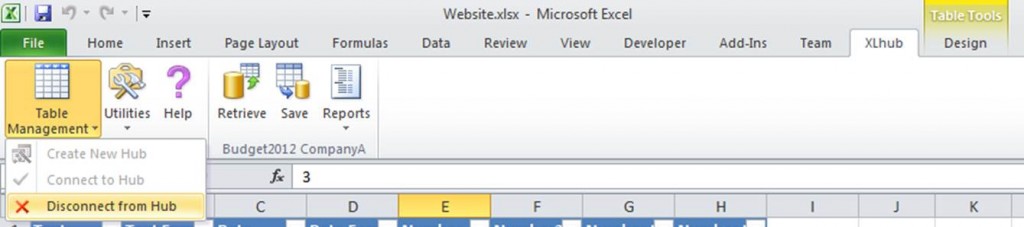
c. A window will appear asking if you want to proceed. Click Yes.
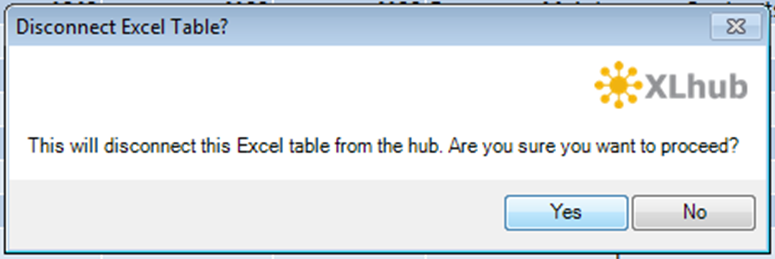
Congratulations!
You have successfully removed a hub.
NOTE: The data in your table may still be saved in your SQL database and it is still accessible if other versions of your “hubbed” table exist or if you have shared your hub. You can always reconnect to the hub by using Connect to Hub feature if no columns were added, deleted or renamed. You can also create a new hub with the edited table.